The audience always like fast loading website because of their mindset, Mind also attracting towards fast loading webpage. Dealy loading webpages that take longer time that reason to some audience skip the content they go on other webpages seeing their correct information.
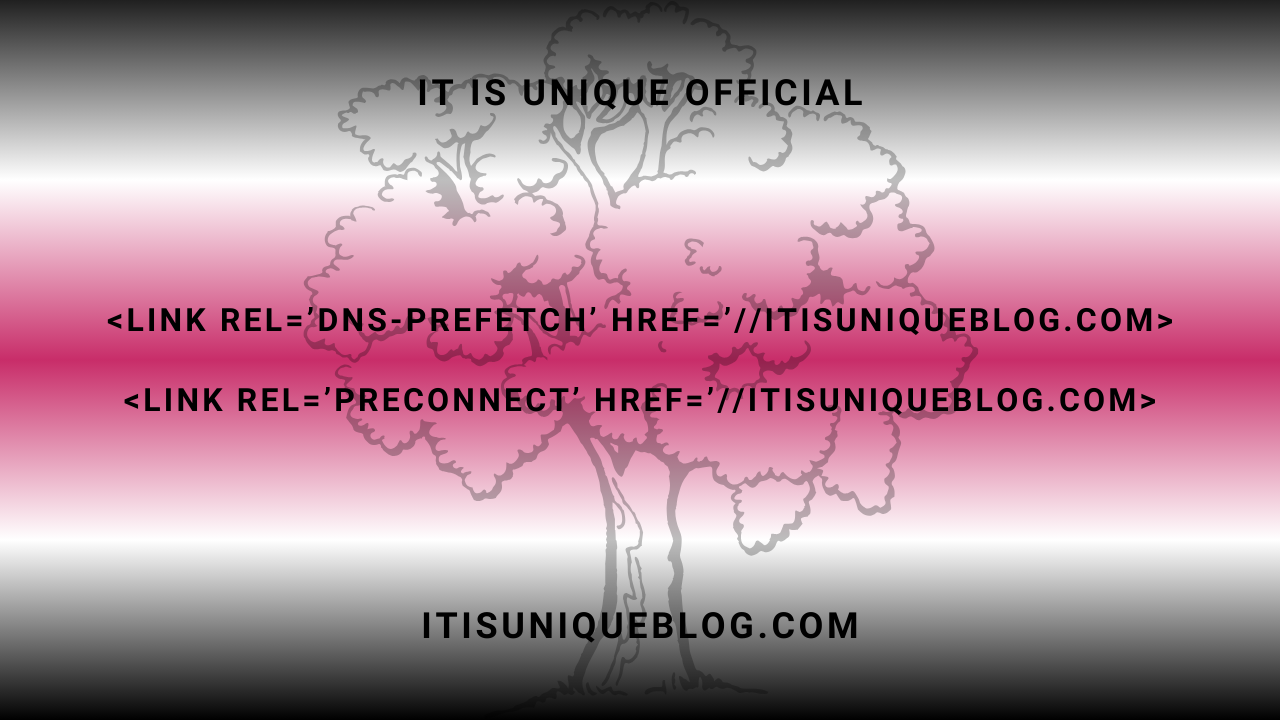
You many solutions improve your webpage speed by reducing css size, javascript size or reducing cdns but one of the better when reducing, js and cns your website looks like bad. If it is a good idea to increase webpage speed by adding dns-prefetch and preconnect.
I am fonuds the in HTML5 DOCTYPE! this dns-prefetch help to increase your webpage speed by Cross Domain Loading using DNS Prefetching and Preconnecting.
What is DNS Prefetch (rel='dns-prefetch')?
DNS Prefetch or Preconnect notify the web browsers to in this website some resources files loading from mentioned website. Which type resouces eg: images, cdns, fonts, videos, files, etc More like this type loading mentioned dns-prefetch or preconnect links it means web browser not need ork more for findding in this where from loading resources. It means low works for web browser loading speed automatically increases. If you have any question then check my website.
Does it DNS Prefetch works on all browsers?
Yes, That DNS Prefetch and Preconnect increase your webpage speed but It's doesn't works with old versions of browsers, Currect it works on
- IE 9 and Higher Verions
- Google Chrome
- Microsoft Edge
- Firefox 3.5 and Higher Versions
- Safari 5+
It's all about means This is well work with moder browsers by help the browser for DNS resolving.
What is Preconnect (rel='preconnect')?
Preconnect is same as DNS Prefetch but some functions are different, As well ad it does DNS Lookup, TLS, TCP Handshake between both domain, Preconnect allwos to the browsers to make firstly connection before sending the HTTP requests to the server.
For that's reason, they can eliminates roundtrips from the user's path request. You can user preconnect like below example codes.
<link href='//itisuniqueblog.com' rel='preconnect'/>
Using preconnect is same as a dns-prefetch , Just you need to change rel='preconnect'. Instead of rel='dns-prefetch'.
How to use preconnect and dns-prefetch in Blogger and WordPres?
That's very easy to add preconnect and dns-prefetch in your website insert this code in just between head open <head> and head close </head>.
How to add dns-prefetch and preconnect in Blogger Site?
Step #1: Login your Blogger account Open you Blogger Dashboard.
Step #2: In a side bar you see Theme section just click on this then click on this arrow down icon you see Edit HTML button click on this they redirect you in your website edit codes.
Step #3: Then find head open like this <head> and copy belwo codes according to your needs and paste head open <head> code.
<link href='//www.googletagmanager.com' rel='dns-prefetch'/> <link href='//www.googletagmanager.com' rel='preconnect'/> <link href='//www.youtube.com' rel='dns-prefetch'/> <link href='//www.youtube.com' rel='preconnect'/> <link href='//www.googleapis.com' rel='dns-prefetch'/> <link href='//www.googleapis.com' rel='preconnect'/> <link href='//blogger.googleusercontent.com' rel='dns-prefetch'/> <link href='//blogger.googleusercontent.com' rel='preconnect'/> <link href='//fonts.gstatic.com' rel='dns-prefetch'/> <link href='//fonts.gstatic.com' rel='preconnect'/> <link href='//itisuniqueofficial.github.io' rel='dns-prefetch'/> <link href='//itisuniqueofficial.github.io' rel='preconnect'/> <link href='//www.blogger.com' rel='dns-prefetch'/> <link href='//www.blogger.com' rel='preconnect'/> <link href='//pagead2.googlesyndication.com' rel='dns-prefetch'/> <link href='//pagead2.googlesyndication.com' rel='preconnect'/> <link href='//googleads.g.doubleclick.net' rel='dns-prefetch'/> <link href='//googleads.g.doubleclick.net' rel='preconnect'/> <link href='//www.gstatic.com' rel='dns-prefetch'/> <link href='//www.gstatic.com' rel='preconnect'/> <link href='//firebase.google.com' rel='dns-prefetch'/> <link href='//firebase.google.com' rel='preconnect'/> <link href='//translate.googleapis.com' rel='dns-prefetch'/> <link href='//translate.googleapis.com' rel='preconnect'/> <link href='//1.bp.blogspot.com' rel='dns-prefetch'/> <link href='//1.bp.blogspot.com' rel='preconnect'/> <link href='//2.bp.blogspot.com' rel='dns-prefetch'/> <link href='//2.bp.blogspot.com' rel='preconnect'/> <link href='//3.bp.blogspot.com' rel='dns-prefetch'/> <link href='//3.bp.blogspot.com' rel='preconnect'/> <link href='//4.bp.blogspot.com' rel='dns-prefetch'/> <link href='//4.bp.blogspot.com' rel='preconnect'/> <link href='//cdn.itisuniqueblog.com' rel='dns-prefetch'/> <link href='//cdn.itisuniqueblog.com' rel='preconnect'/> <link href='//www.google-analytics.com' rel='dns-prefetch'/> <link href='//www.google-analytics.com' rel='preconnect'/> <link href='//adservice.google.com' rel='dns-prefetch'/> <link href='//adservice.google.com' rel='preconnect'/> <link href='//www.googletagservices.com' rel='dns-prefetch'/> <link href='//www.googletagservices.com' rel='preconnect'/>
Step #4: Finally save you theme and they are code applied.
DNS Prefetch Markup For WordPress
If you want add more DNS Prefetch markup in you can use below codes in below code which markup is work for which function.
<!-- WordPress.org --> <link rel="dns-prefetch' href='//s.w.org"> <!-- Gravatar --> <link rel="dns-prefetch" href="//0.gravatar.com/" /> <link rel="dns-prefetch" href="//2.gravatar.com/" /> <link rel="dns-prefetch" href="//1.gravatar.com/" />'; <!-- Google CDN --> <link rel="dns-prefetch" href="//ajax.googleapis.com"> <!-- Microsoft CDN --> <link rel="dns-prefetch" href="//ajax.microsoft.com"> <link rel="dns-prefetch" href="//ajax.aspnetcdn.com"> <!-- CDN JS --> <link rel="dns-prefetch" href="//cdnjs.cloudflare.com"> <!-- Bootstrap CDN --> <link rel="dns-prefetch" href="//netdna.bootstrapcdn.com"> <!-- Google Tag Manager --> <link rel="dns-prefetch" href="//www.googletagmanager.com"> <!-- Google Analytics --> <link rel="dns-prefetch" href="//www.google-analytics.com"> <!-- Google Fonts --> <link rel="dns-prefetch" href="//fonts.googleapis.com"> <!-- Facebook --> <link rel="dns-prefetch" href="//connect.facebook.net"> <!-- Google+ --> <link rel="dns-prefetch" href="//apis.google.com"> <!-- Linkedin --> <link rel="dns-prefetch" href="//platform.linkedin.com"> <!-- Twitter --> <link rel="dns-prefetch" href="//platform.twitter.com"> <!-- Amazon S3 --> <link rel="dns-prefetch" href="//s3.amazonaws.com"> <!-- BuySellads --> <link rel="dns-prefetch" href="//cdn.adpacks.com"> <link rel="dns-prefetch" href="//s3.buysellads.com"> <link rel="dns-prefetch" href="//stats.buysellads.com">
Use only need "dns-prefetch" don't use unknown "dns-prefetch", But you should use WordPress or Google Service DNS Prefetch markup.
How to use DNS Prefetch In WordPress?
Simply put this code in your function.php always use child theme so whene update avaliable for main theme it does not mess the custamization.
Step #1: Login your WP Account go to WordPress Dashboard.
Step #2: In Dashboard click Appearance > Editor.
Step #3: Now find function.php or Child's Theme function.php file from the right column and indirectly function.php opens.
Step #4: Now add the following DNS prefetching markup.
//* Adding DNS Prefetching in WordPress By ItIsUniqueBlog.Com
function stb_dns_prefetch() {
echo '<meta http-equiv="x-dns-prefetch-control" content="on">
<link rel="dns-prefetch" href="//fonts.googleapis.com" />
<link rel="dns-prefetch" href="//fonts.gstatic.com" />
<link rel="dns-prefetch" href="//0.gravatar.com/" />
<link rel="dns-prefetch" href="//2.gravatar.com/" />
<link rel="dns-prefetch" href="//1.gravatar.com/" />';
}
add_action('wp_head', 'stb_dns_prefetch', 0);Step #5: Now click on Update File It's All Done.
Where You Can Test External Domain Links Test?
After adding DNS Prefetch and Preconnect you can test your website in Suggested Tools like Pingdom, WebPageTest. In this both tool you will see your website connected with external domains links. With size of webpage for loading content.
After testing your website, You see number result where from resources load in your website. In case webpagetest.org after finishing the test from top above navigation tap on domain section you will see external subdomains and domains list with the number of requests.
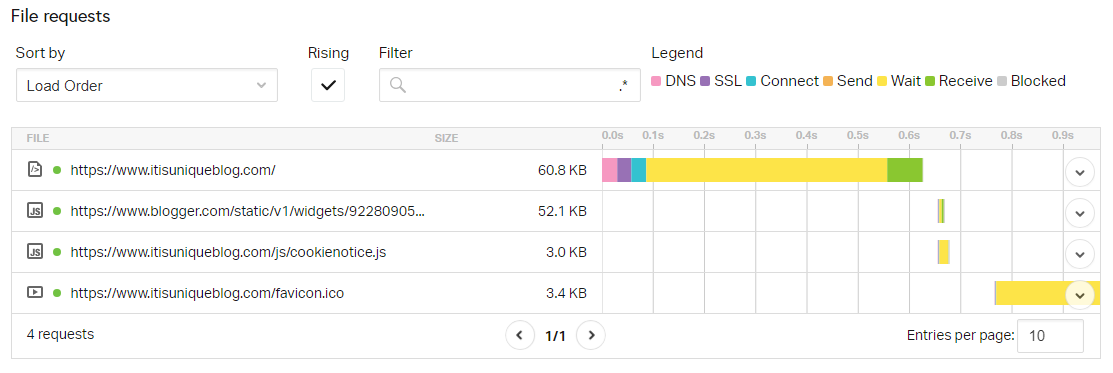
If you runs test on Pingdon Tools then you see details in present page. Just scroll and check out detailed result.
In Conclusion:
DNS Prefetch (rel='dns-prefetch') and Preconnect (rel='preconnect') is most powerfull element in HTML5 DOCTYPE! Website. This will improve your webpage speed. But it's little bit of speed increase, There are many DNS Prefecth or Preconnect but all types of DNS Prefecth or Preconnect are not same.
An example, If your using Google Analytics you should use Google Analytics markup but if your are not using Google Analytics then don't use Google Analytics markup. But Blogger is using almost all Blogger Websites. So you must use this DNS Prefetch or Preconnect.
Special, Blogger Platform users can use specific DNS Prefetch or Preconnect markup this is really need your Blogger site.